Reporting Scores For Fall 2019

Below are the instructions for entering scores into the GotSoccer system.
In order to enter scores, the coach/team manager must download a Game Card from GotSoccer in order to have an Event ID, Event Pin number and Game Number. Scores should be reported within 24 hours of the game’s completion.
For the purposes of the referee, you only need to generate three copies of your roster (one for the referee, one for you, one for the opposing coach).
In order to enter the scores (which can be accomplished on a cell phone, notebook or regular computer), you need the information from the Game Card. At this time, the referee does not need it.
The below instructions are also on the lvysl.org website by going to Documents in the Dropdown menu, Clicking on Season Entrance Documents, and then Team Login & Score Reporting Instructions. (Please page down after Step One; for some reason it keeps saving that way for display).
Mobile Score Reporting
To enter results via mobile you will need a to have your Event ID, Event Pin number and Game Number. This information can be found on the game card, and the Game number can also be located on the event's public schedule page.
Step One:
Got to www.gotsoccer.com on your mobile device, click the "hamburger button" (three lines) on the top right to view the menu bar, then click "Login".
Step Two:
Click on the event scoring button.
Step Three:
Enter in your event ID and pin. (This will be found across the top of your game cards)
Step Four:
Enter your game number. (This will be found on your game cards or on the event's public schedule page)
Step Five:
Enter the score and press save.
This video demonstrates the procedure:
https://www.youtube.com/watch?v=vWLbap95BGw